Tune4Mac M4P Converter Music files Converter easily converts your copy-protected music and audio book files(WMA,M4P,AA and M4B formats) to unprotected audio files(MP3, WAV or AAC format). You can share these converted audio files on any computers or music devices. Fully automatic, Tune4Mac M4P Converter frees you from the hassles of copy protection without defeating the DRM copy-protection technology used by your audio files. This means it will function with all copy-protection measures, and it's completely legal. The followings will guide you how to use it.
Running Tune4Mac M4P Converter
After you install Tune4Mac M4P Converter in your computer, open Applications folder in Finder. Double-click the icon of Tune4Mac will run Tune4Mac M4P Converter Application.
Step 1. Download Tune4mac M4P Converter free.
Step 2. Run Tune4Mac M4P Converter application, go to menu bar Tune4Mac > Preferences to set Output Folder, Format and Encoding Quality for converted files:
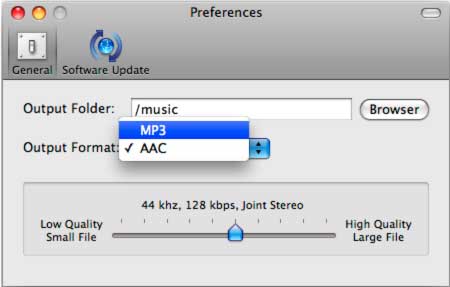
Step 3. Go to iTunes menu File > New Playlist to create a new playlist, or click the "+" button on bottom left of iTunes to add. You can also rename it as "burn list".
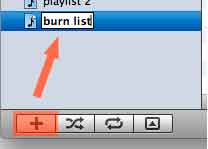
Step 4. Right-click on the music in your library, then click Add to Playlist menu item, and choose the file you want to burn. Press Shift or Ctrl to select more than one music files to the playlist at one time.
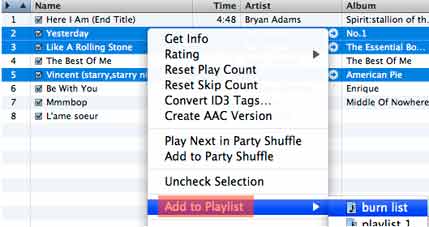
Step 5. Select the playlist containing the songs you want to burn, make sure all the songs you want to burn in the virtual CD have a checkmark beside them. Right-click on the selected playlist and choose Burn Playlist to Disc in the pop-up menu, or just click Burn Disc button in the bottom right of iTunes.
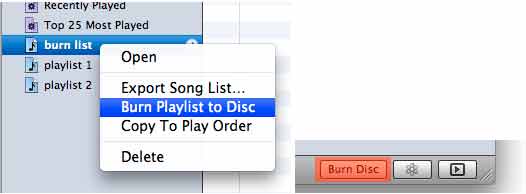
Step 6.In the Burn Settings window prompted, select Tune4Mac Virtual CD-RW as CD Burner and choose Audio CD as Disc Format. If you want the converted files to reserve track information like artist, album name, track number, you need to choose Include CD Text as well:
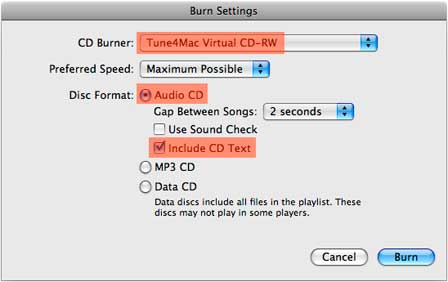
Step 7.Tune4Mac M4P Audio Converter starts burning and encoding:
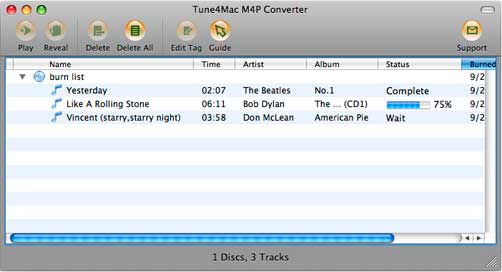
Step 8.When burning is finished, In main window of Tune4Mac M4P Converter application, you could find all converted music files are listed in the panel. Select a music file in the list, then click Reveal button to view the output files, or click Play to play it.
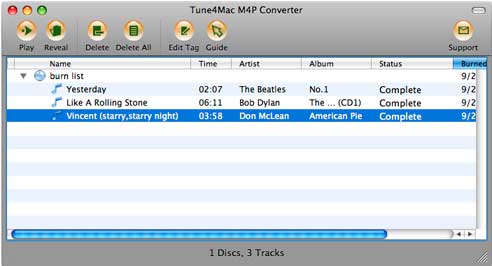
Edit ID3 Tags
1. Once Tune4Mac M4P Converter encode mp3 completed, you could double click on MP3 file or click Edit Tag button to edit ID3 Tag
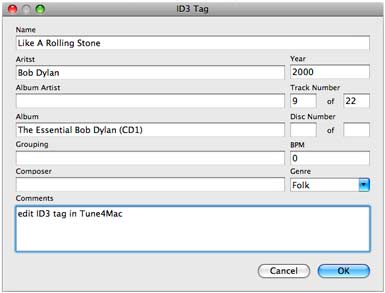
2. Click OK to save ID tags to converted MP3 or AAC file.
