Any DVD Cloner Platinum for Mac is an ultimate DVD solution for copying DVD and ripping DVD. It can copy DVD movie to DVD and copy DVD to hard drive with 1:1 ratio in a super high DVD copy speed, compress DVD9 to DVD5 with best quality.
The operation of Mac DVD Cloner Platinum is very simple. After only several steps, you can copy any DVDs to ISO file, hard disk or DVD discs.
Installation
Double-click the installation file "Any DVD Cloner Platinum. dmg" to start it on your Mac, then install it according to the introduction given.
Copy DVD Movie to DVD
Insert your DVD on mac.
Step 1. Choose Open Method.

* Normal (for Unencrypted and CSS Encrypted DVD)
* Lowly Enhanced (less scan times to decrypt DVD)
* Highly Enhanced (more scan times to Decrypt DVD)
Note: It's recommended to use Lowly Enhanced or Highly Enhanced Open Method which may help you to find the exact real main movie title from a list of potential fake titles in some latest DVD movies.
Step 2. Open source DVD.
Click the Source option to choose the DVD drive where your DVD movie has been inserted into. Then program will start scanning and analyzing the DVD movie.
![]()
Step 3. Choose Target DVD Drive.
![]()
Note: If you have more than one DVDRW drive, you can choose another drive. If you have only one DVDRW drive, you just need to choose the same DVDRW drive your DVD movie has been inserted.
Cloning a DVD to DVD/ISO Image File/DVD folder, temporary hard disk space will be required. If there is no enough temporary hard disk drive, DVD copying may fail.
Click ![]() button on the upper right of the program, click Options, click Browse to select a folder. Make sure the drive which contains this folder has enough free space. For copying a DVD9, 8GB is required. If the output DVD folder or ISO image is in the same drive as temporary folder, 16GB will be required.
button on the upper right of the program, click Options, click Browse to select a folder. Make sure the drive which contains this folder has enough free space. For copying a DVD9, 8GB is required. If the output DVD folder or ISO image is in the same drive as temporary folder, 16GB will be required.
Step 4. Choose DVD Clone Mode.
Click DVD Clone tab in the left panel and choose a DVD clone mode.
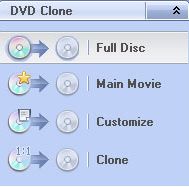
* Full Disc: Entire movie DVD will be copied to DVD or hard disk (DVD folder & ISO image).
* Main Movie: Only the longest title will be copied.
* Customize: Select any title or chapter you want to copy.
* Clone: Clone DVD to DVD directly in 1:1 ratio. Multiple DVD-ROMs are necessary and the target DVD drive should have burning ability.
Below is a screenshot for Customize mode. Simply check any titleset, title, chapter, audio or subpicture you need.
.jpg)
Step 5. Choose Target Size.

DVD5: 4.7 GB
DVD9: 6.81 GB
Customize: Specify your own output size.
Step 6. Start Copying.
Click ![]() button to start DVD copying process.
button to start DVD copying process.
Once the program finishes the copying process, the DVD movie disc will eject automatically, and you will be prompted to insert a blank DVD disc.
Take out the DVD movie disc, insert a blank DVD-R, DVD+R, DVD-RW, DVD+RW, and click "Retry" to start burning.
Note:If your DVD disc is not empty, the program will prompt you to erase the disc. Click "Yes" to automatically erase the disc.
Wait for a while, then a new DVD copy is created!
